 Standard Operating Procedures
Standard Operating Procedures
<Managing Purchase Receives and Disburse>
Purpose
Procedure
Note: full PO number needs to be entered including leading zeros |
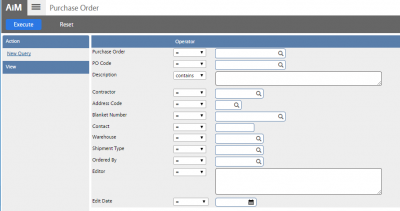 |
| Change status to accepted |  |
| Click save | 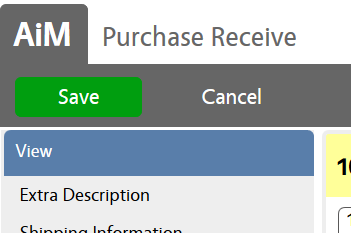 |
| Click Purchase Disbursement | 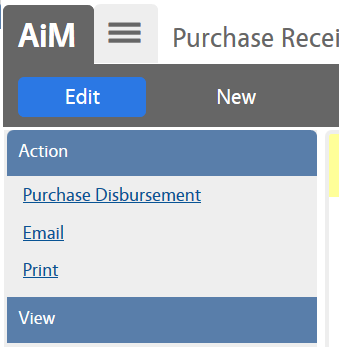 |
| Choose Line item | 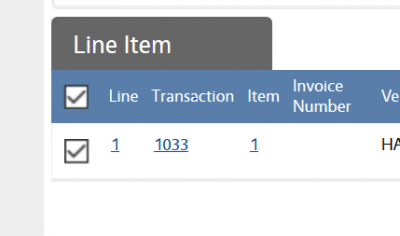 |
| Click Save | 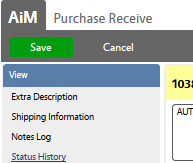 |
| To Receive Partial of the PO | |
| Go to the AiM Main Menu and click on Purchasing | 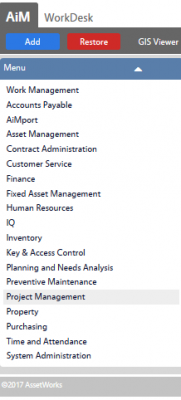 |
| Click on Purchase Receive |  |
| Click New | 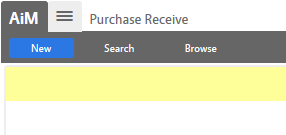 |
| Enter PO Code and Execute | 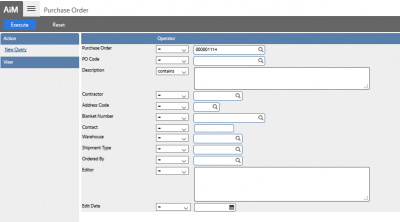 |
| Change Status to Partial | 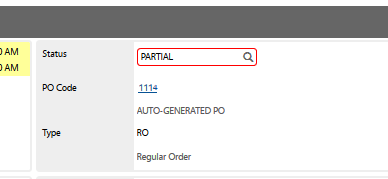 |
| Click on Line | 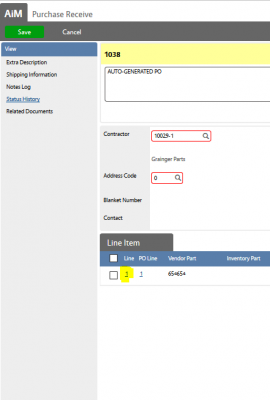 |
| Change Quantity to quantity received and click done |  |
| Click Save | 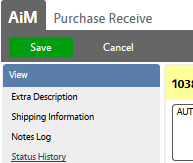 |
| Quantity Accepted now shows the partial receive | 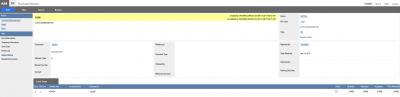 |
| Choose Purchase Disbursement |  |
| To Receive Remaining Portion of the PO | |
| Go to the AiM Main Menu and click on Purchasing | 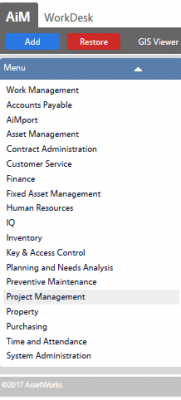 |
| Click on Purchase Receive | 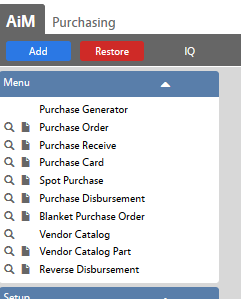 |
| Click New | 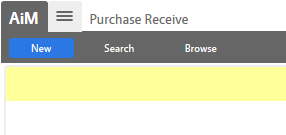 |
| Enter PO Code and Execute |  |
| Change Status to Accepted |  |
| Click Save | 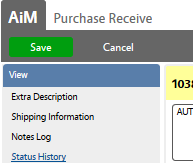 |
| Quantity Accepted now shows the remaining received and accepted | 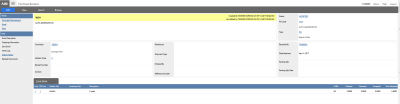 |
| Choose Purchase Disbursement | 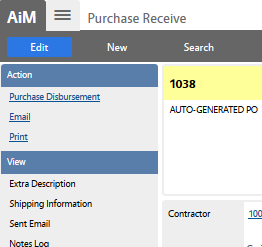 |
| Choose Save |  |
Responsibilities:
- Central Warehouse – Enter the purchase receive and purchase disbursement for items received at Central Warehouse delivered to FOBS
Roles used:
- Central Warehouse – Permissions to receive purchases in AiM
- Finance – Permission to receive purchases.
- System Administration – Modifications and updates for support as necessary