 Standard Operating Procedures
Standard Operating Procedures
Approving a Customer Request – Bill Based on Actuals
PURPOSE:
[TODO:FOBS]
PROCEDURE:
| Description |
Screen |
1. For work that is to be billed fixed price set the funding method to Work Order.
|
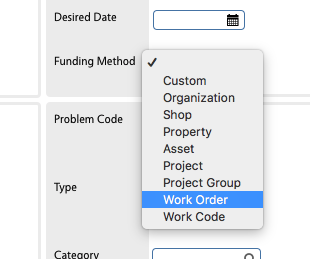 |
| 2. Set the Type to RECAPITALIZATION and the Category to IMPROVEMENT and then specify the appropriate Work Code. |
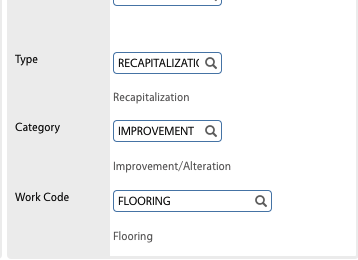 |
| 3. Navigate to the Account Setup form by clicking that option in the View menu. |
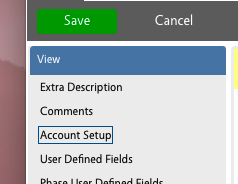 |
| 4. On the Account Setup Screen click the Add button in the Charge Section. |
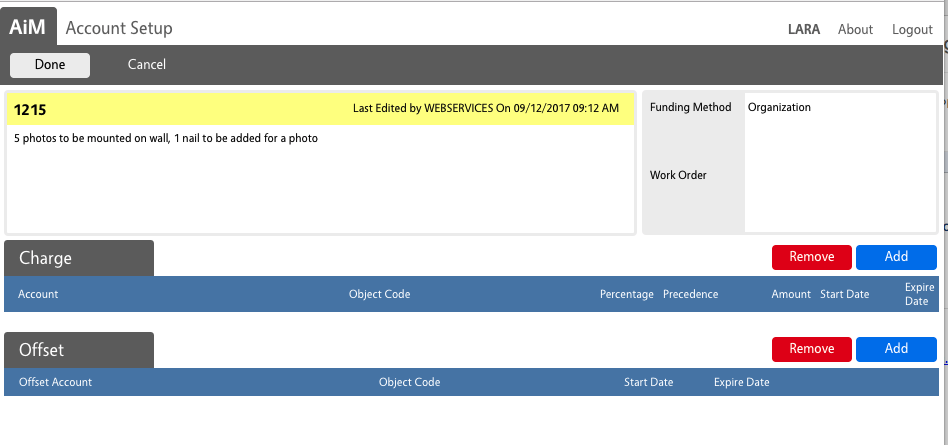 |
| 5. In the Account text box enter the KFS Account number for the Department requesting the work.
In the Object Code text box enter 6601
In the Subledger drop down select Labor, then click the Done button. |
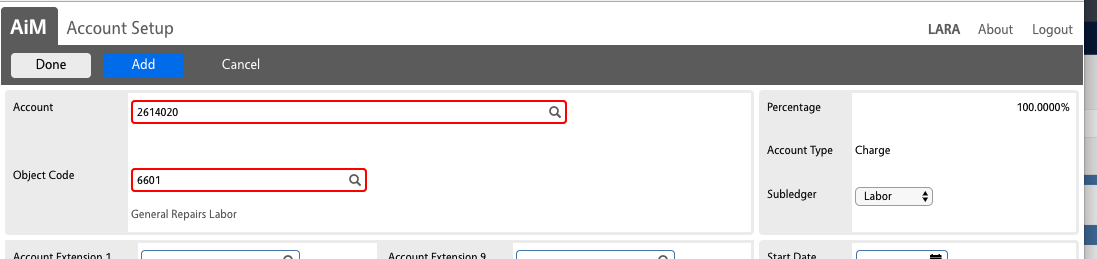 |
| 6. On the Account Setup Screen click the Add button in the Charge Section. (This is the second time doing this step). You will return to the Account Setup screen.
This time around:
In the Account text box enter the KFS Account number for the Department requesting the work.
In the Object Code text box enter 6768.
In the Subledger drop down select Material, then click the Done button. |
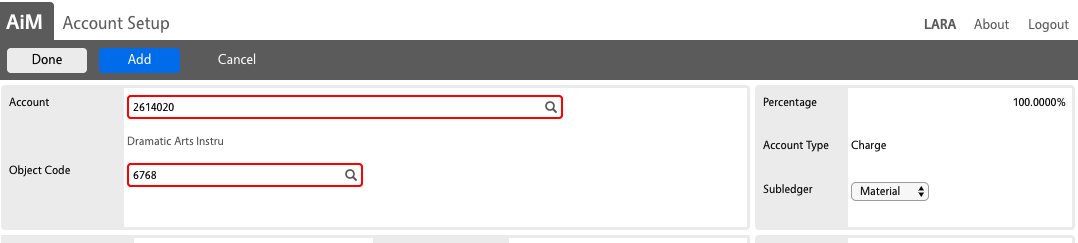 |
| 7. On the Account Setup Screen click the Add button in the Charge Section. (This is the third time doing this step). You will return to the Account Setup screen.
This time around:
In the Account text box enter the KFS Account number for the Department requesting the work.
In the Object Code text box enter 6648.
In the Subledger drop down select Contract, then click the Done button. |
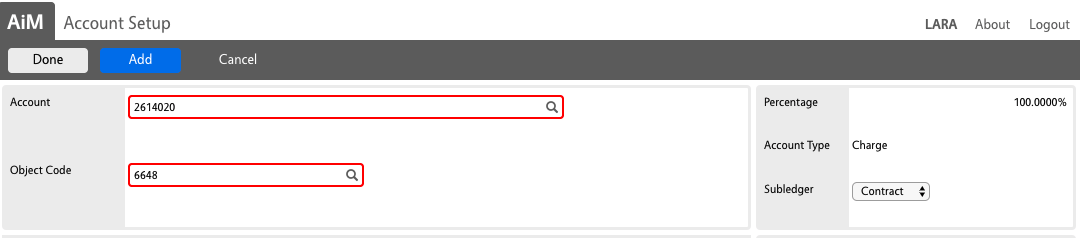 |
| 8. Back on the Account Setup Screen click the Add button in the Offset Section. |
 |
| 9. There appears to be a bug on this screen. The first Label reads Object Code but enter the FOBS Labor Clearing Account (1019640) and 4565 in the Object Code.
In the Subledger drop down select Labor.
10. Click the Add button
|
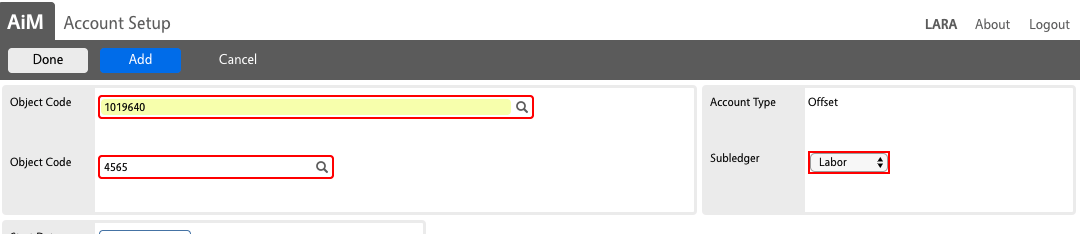 |
| 11. In the Account text box enter the KFS Account number for Shop’s operating account performing the work.
In the Object Code text box enter 6940.
In the Subledger drop down select Materials, then click the Add button |
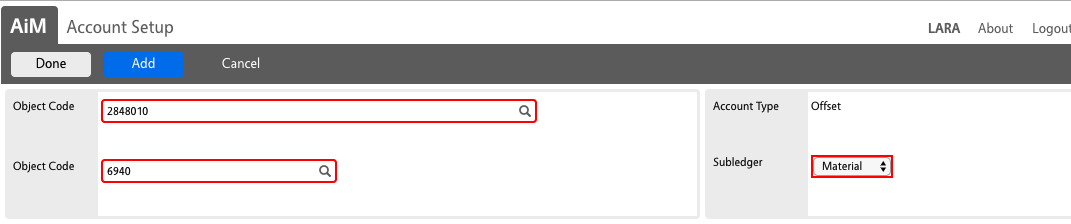 |
| 12. In the Account text box enter the KFS Account number for Shop’s operating account performing the work.
In the Object Code text box enter 6940.
In the Subledger drop down select Contract, then click the Done button. |
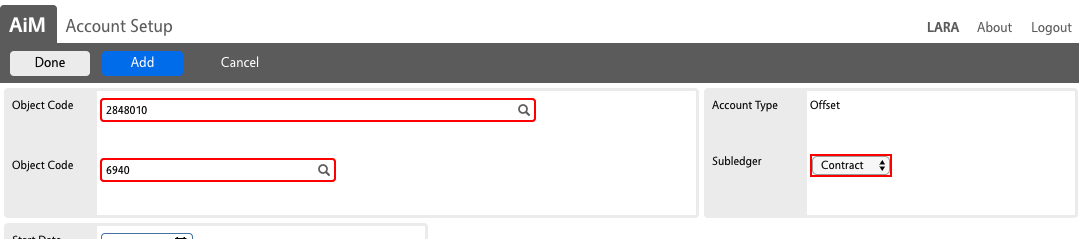 |
| 13. Upon return to the Account Setup Screen, confirm the accounts and object codes are correct and click the Done button. |
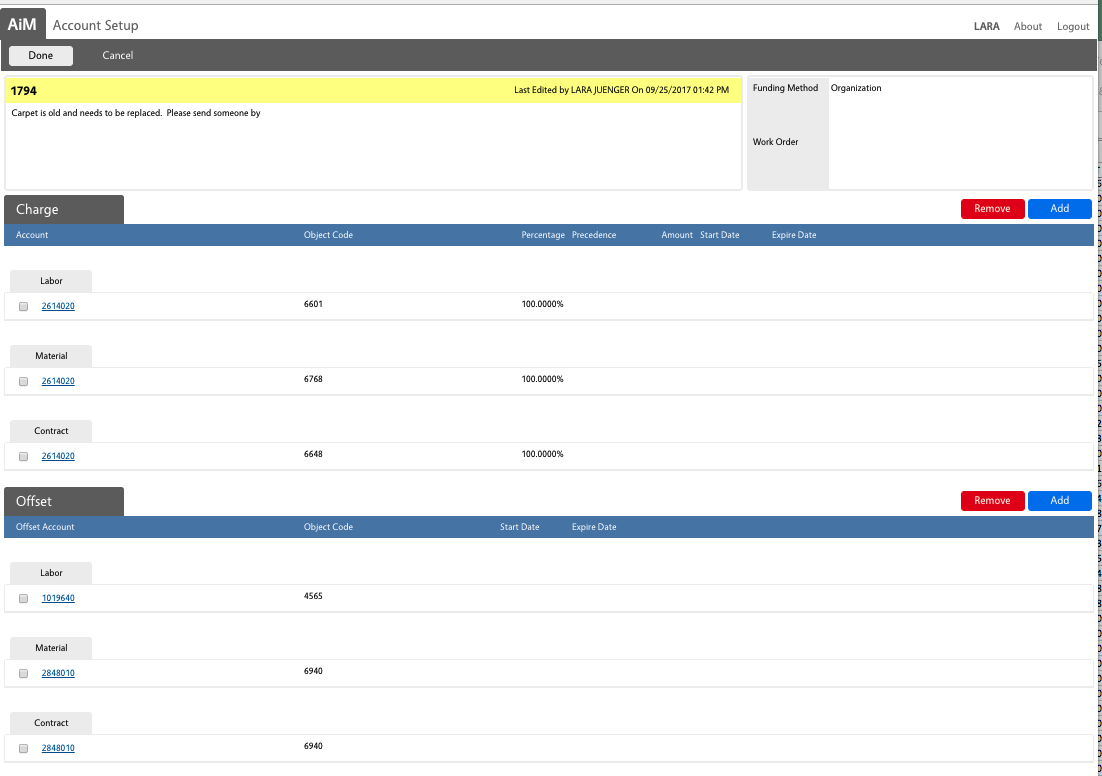 |
| 14. Update the Status field by clicking on the magnifying glass icon and click on “APPROVED” in the status column or type the word “APPROVED“. |
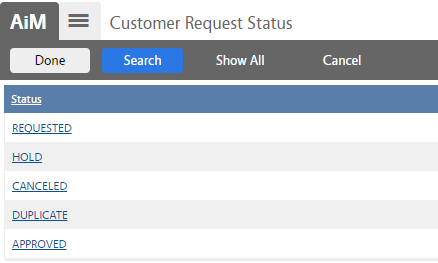 |
| 15. Click the Save button on the Customer Request Approval screen. |
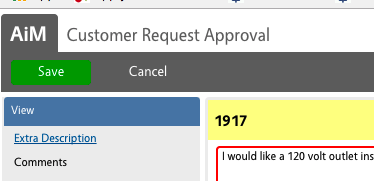 |
| 16. The system will generate a work order and the work order number will now be visible in the work order field. Click the Work Order Number to access the Work Order screen. |
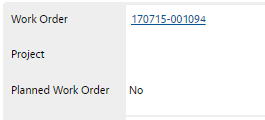 |
ROLES USED:
1. Operations Admin: [TODO:FOBS define refine rules here]
Return to Work Management Module SOP
 Standard Operating Procedures
Standard Operating Procedures Standard Operating Procedures
Standard Operating Procedures